How to make bootable USB using Cammand Prompt ?
It is very useful for netbook users or a PC or Laptop having no CD-ROM or damaged. Using bootable USB OS installation process may be very slow but it will be helpful some critical situation.
To create a bootable Operating System on USB first You need following requirements :
Windows 7 OS
USB Flash Drive (4GB or More)
Windows 7 Installation CD
Steps:-
1. Insert your USB Flash Drive to the system and backup all the data from the USB because we are going to format the USB to make it as bootable.
2. Open Command Prompt (To open Command Prompt in Windows 7 do this, Search CMD in Startmenu or Start > All programs >Accessories > right click on Command Prompt and select run as administrator OR Press Windows Key +R and type " CMD " in Run.
Don't close Command Prompt .just minimize it.
To create a bootable Operating System on USB first You need following requirements :
Windows 7 OS
USB Flash Drive (4GB or More)
Windows 7 Installation CD
Steps:-
1. Insert your USB Flash Drive to the system and backup all the data from the USB because we are going to format the USB to make it as bootable.
2. Open Command Prompt (To open Command Prompt in Windows 7 do this, Search CMD in Startmenu or Start > All programs >Accessories > right click on Command Prompt and select run as administrator OR Press Windows Key +R and type " CMD " in Run.
3. When the Command Prompt opens, enter the following command:
"DISKPART" and Press enter.
"LIST DISK " and Press enter.
Now, it will show the disk number of
your USB drive. For example, In the below image my USB drive disk no is Disk 1.
4. In this step type all the below commands one by one and Press enter.
SELECT DISK 1 (Replace DISK 1 with your USB disk number)
CLEAN
CREATE PARTITION PRIMARY
SELECT PARTITION 1
ACTIVE
FORMAT FS=NTFS
(Format process may take few seconds)
ASSIGN
EXIT
Don't close Command Prompt .just minimize it.
5. Insert your Windows DVD in the optical drive and note down the drive letter of the optical drive and USB media. Here I use “G” as my optical (DVD) drive letter and “K” as my USB drive letter.
6. Go back to command prompt and execute the following commands:
Enter into G drive. To do this just type G: and press Enter
G:CD BOOT and hit enter. Where “D” is your DVD drive letter.
CD BOOT and hit enter to see the below message.
BOOTSECT.EXE/NT60 K:
(Where “K” is your USB Flash drive letter)
7. Copy Windows DVD contents to USB.
you can use XCOPY command
In command Prompt enter to CD-ROM (Just Type G: and press Enter)
Then Type
XCOPY *.* K: (K is my USB Flash driver Letter)
You
are done.Your bootable USB readt now. You can use this bootable USB as
bootable DVD on any computer that support USB boot feature (most of
the current motherboards support this feature).
Note:- This bootable USB Trick does not work if you are trying to make a bootable USB on XP computer.
Tags: How to make bootable usb , How to make a bootable XP on USB, How to make a bootable VISTA on USB , How to make a bootable WINDOWS 7 on USB , How to make a bootable USB without using Third party software, How to make a bootable USB free ., How to make a bootable USB using Command prompt,How, How to make a bootable USB very easy, bootable USB, bootable XP on USB ,bootable vista on USB ,bootable win7 on USB ,bootable windows7 on USB , Tricks to make bootable XP on USB ,
Tags: How to make bootable usb , How to make a bootable XP on USB, How to make a bootable VISTA on USB , How to make a bootable WINDOWS 7 on USB , How to make a bootable USB without using Third party software, How to make a bootable USB free ., How to make a bootable USB using Command prompt,How, How to make a bootable USB very easy, bootable USB, bootable XP on USB ,bootable vista on USB ,bootable win7 on USB ,bootable windows7 on USB , Tricks to make bootable XP on USB ,


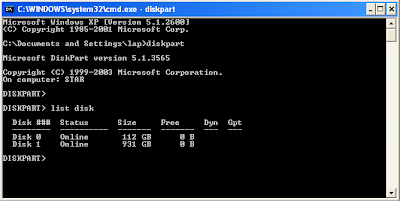






No comments