How to move any third party bootable softwares to a bootable USB ?
It is very useful to make bootable Backup & Recovery softwares (such as Acronis Backup & Recovery,Symantec Norton Ghost ) or Partition tool on USB.If you have CD or iso or image file of those softwares you can make USB bootable Acronis , USB bootable Symantec Norton Ghost etc, Or you can make a bootable XP or Vista or Windows 7 setup on USB
To create a bootable Third party software on USB first You need following requirements :
Windows 7 OS
USB Flash Drive (4GB or More)
Windows 7 Installation CD
CD or iso or image file of which software you want to make bootable
First Creat a bootable USB by following bellow steps
Steps:-
1. Insert your USB Flash Drive to the system and backup all the data from the USB because we are going to format the USB to make it as bootable.
2. Open Command Prompt (To open Command Prompt in Windows 7 do this, Search CMD in Startmenu or Start > All programs >Accessories > right click on Command Prompt and select run as administrator OR Press Windows Key +R and type " CMD " in Run.
3. When the Command Prompt opens, enter the following command:
"DISKPART" and Press enter.
"LIST DISK " and Press enter.
Now, it will show the disk number of
your USB drive. For example, In the below image my USB drive disk no is Disk 1.
4. In this step type all the below commands one by one and Press enter.
SELECT DISK 1 (Replace DISK 1 with your USB disk number)
CLEAN
CREATE PARTITION PRIMARY
SELECT PARTITION 1
ACTIVE
FORMAT FS=NTFS
(Format process may take few seconds)
ASSIGN
EXIT
Don't close Command Prompt .just minimize it.
5. Insert your Windows DVD in the optical drive and note down the drive letter of the optical drive and USB media. Here I use “G” as my optical (DVD) drive letter and “K” as my USB drive letter.
6. Go back to command prompt and execute the following commands:
Enter into G drive. To do this just type G: and press Enter
G:CD BOOT and hit enter. Where “D” is your DVD drive letter.
CD BOOT and hit enter to see the below message.
BOOTSECT.EXE/NT60 K:
(Where “K” is your USB Flash drive letter)
You are done. Now you have A bootable USB on your hand. Now you need to copy all files of third party software from their CD (for iso image file creat a virtual Cd and mount ) to USB you can use xcopy command
you can use XCOPY command
In command Prompt enter to CD-ROM (Just Type G: and press Enter) [here G is my cd-rom drive ,if your trying iso image file then give driver letter of virtual CD.]
Then Type
XCOPY *.* K: (K is my USB Flash driver Letter)
You
are done. You can use this bootable USB on any computer that support USB boot feature (most of
the current motherboards support this feature).At the time of system boot immediately press F9 to select boot selection menu ,press boot from usb flash drive.
Note:- This bootable USB Trick does not work if you are trying to make a bootable USB on XP computer.
Tags: How to move any third party bootable softwares to a bootable USB ? , USB bootable Symantec Norton Ghost , USB bootable Acronis ,How to creat USB bootable backup and recovery device,how to creat a bootable USB without any software, how to creat a bootable USB using command prompt , how to creat a bootable USB free and very easy
Tags: How to move any third party bootable softwares to a bootable USB ? , USB bootable Symantec Norton Ghost , USB bootable Acronis ,How to creat USB bootable backup and recovery device,how to creat a bootable USB without any software, how to creat a bootable USB using command prompt , how to creat a bootable USB free and very easy



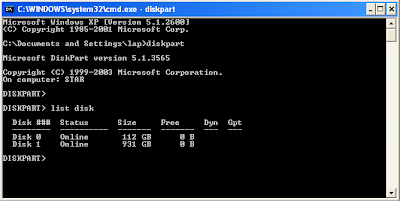






No comments